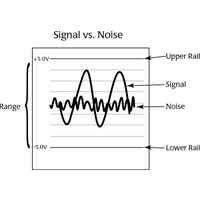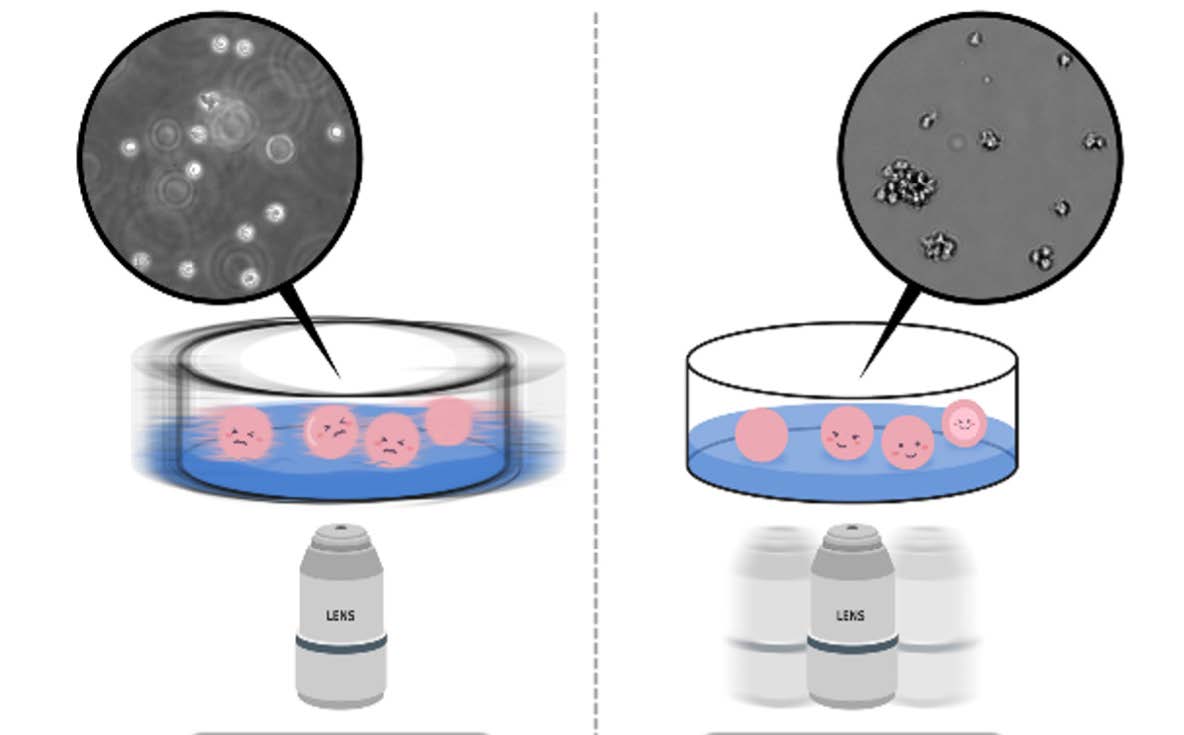This website uses cookies to ensure you get the best experience on our website.
Read more
VIDEO: EVOM™ AutoLCI - Configuring IP Settings
July 13, 2022

WPI's EVOM™ AutoLCI is an automated live cell imaging system that is equipped with an advanced fluorescence and bright field microscopy, autofocusing and real time multi-position imaging technology. It provides you all the tools you need to acquire the best quality images and accurate research results. Various cell-based research work and applications can be done with this all-around system.
Here we show you how to configure your IP Settings to use the EVOM™ AutoLCI.
Installation (Network)
- Click the "Start" button on the Windows screen.
- Click the "Settings" button.
- Click the "Network & Internet" button on the "Settings" page.
- Click the "Ethernet" button.
- Click "Network and Sharing Center."
- Click "Change adapter settings" on the left side of the menu.
- Select "Ethernet."
- Right mouse click and select "Properties" from the pop-up menu.
- Select "Internet Protocol Version 4 (TCP/IPv4)" and click "Properties."
- Select "Use the following IP address."
- Fill out the IP address and Subnet mask. The IP address sould be 192.168.2.##, where ## is a value between 2 and 254, but not 10.
- Click OK to finish the configuration.
If you have any questions about the EVOM™ AutoLCI , give us a call at (866) 606-1974 (Toll-free in the USA) or email us at [email protected].

Close