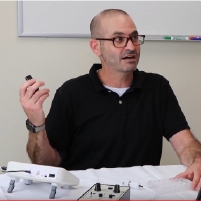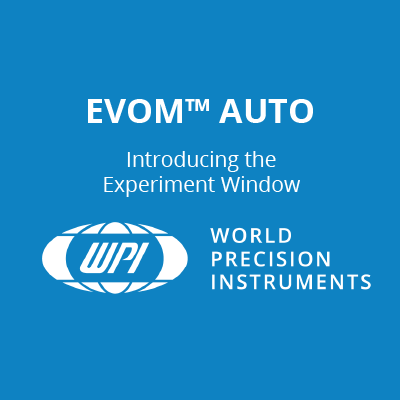This website uses cookies to ensure you get the best experience on our website.
Read more
VIDEO: How to Run an Experiment on the EVOM™ Auto
April 11, 2023
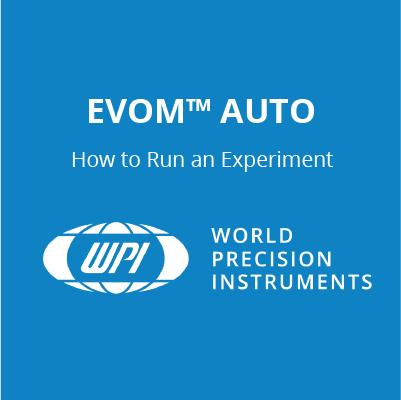
The EVOM™ Auto automates measurements of TEER in epithelial or endothelial monolayers cultured on high throughput screening 96-well plates utilizing our innovative EVOM™ technology, qualitatively measuring cell monolayer health and quantitatively measuring cell confluence by determining an increase or a plateau in tissue resistance.
The video below shows you how to run an experiment on the EVOM™ Auto:
To begin running an experiment, select Experiment from the main menu. Then, select the Plate Name drop-down in the Details area on the right side of the screen. Choose from the list of existing plates or select New Plate to define a new plate. Enter the name for the plate and press the Save button. The new plate is created.
Next, Select the Sequence Name drop-down in the Details area on the right side of the screen. A list of existing sequences appears. Select the appropriate sequence that you created earlier. A blank data table with no data values displays in the window. At this point, select which wells you want to measure. Press the Select All button below the data table to select all the wells. The selected wells change color as you select them. You may also select or un-select wells by clicking on them directly.
Press the Run button located in the Plate Controls area on the right side of the window. The sequence is executed. A brief message in the lower left corner indicates that the experiment has started. If you defined the blank container, the data displayed represents the difference between the baseline and the actual value measured.
Once the sequence is completed, a confirmation message appears. To stop the sequence and abort the run, press the Stop button in the Plate Controls area.
To pause the sequence, press the Pause button. Press the Resume button to continue the sequence where you left off.
You may save the data or run the sequence again. To run the sequence again without saving, press Cancel.
To save the data, press the Save button. The run number on the right side of the menu bar increments by 1.

Close