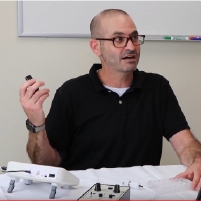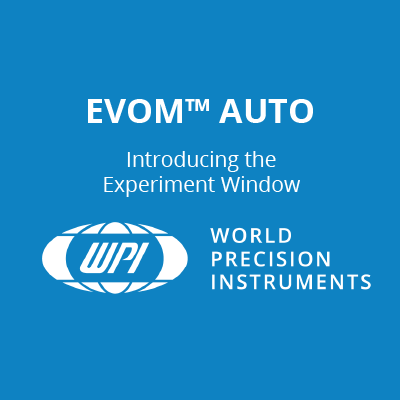This website uses cookies to ensure you get the best experience on our website.
Read more
VIDEO: How to Download and Delete a Data File on the EVOM™ Auto
April 13, 2023

The EVOM™ Auto automates measurements of TEER in epithelial or endothelial monolayers cultured on high throughput screening 96-well plates utilizing our innovative EVOM™ technology, qualitatively measuring cell monolayer health and quantitatively measuring cell confluence by determining an increase or a plateau in tissue resistance.
The video below shows you how to download and how to delete a data file EVOM™ Auto:
Once a data acquisition run is complete, the data may be exported. This process exports all the runs performed on a plate into a downloadable, comma-delimited (CSV) file which can be read by Microsoft® Excel or Google Sheets. The downloaded file is immediately available.
To download a data file, press the Download button in the System Controls area in the bottom right corner of the window. When the export is finished, it downloads to the tablet or computer in the configured directory. Usually, it exports to the Downloads directory.
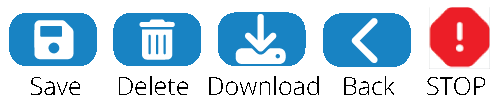
Note: In the Safari browser on the iPad, click on the Downloads icon in the upper right corner of the screen and select the file to view it.
The first line of the file indicates when the data was exported. For each run, there is a header section. The first run at the top of the file is the most recent.

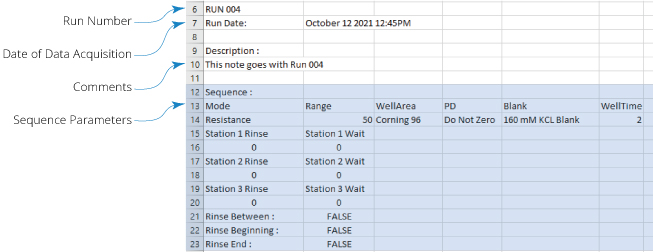

Following the header is the data table.
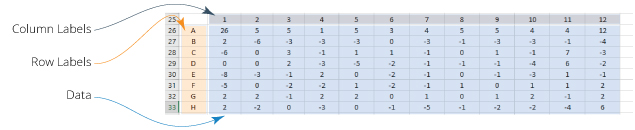
Plate files may be downloaded at any point after a data acquisition run is completed.
Deleting a Data File
Plate files may be deleted using the Delete button in the System Controls area in the bottom right corner of the window.
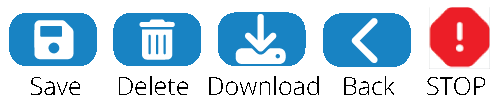
When a plate is deleted, all data runs are also deleted. The sequences are not deleted since other plates may be referencing the same sequences. If you choose to delete a file, a confirmation popup appears asking you to verify that you want to delete the selected plate. Select the Yes button to delete the file or the Cancel button to abort the deletion.
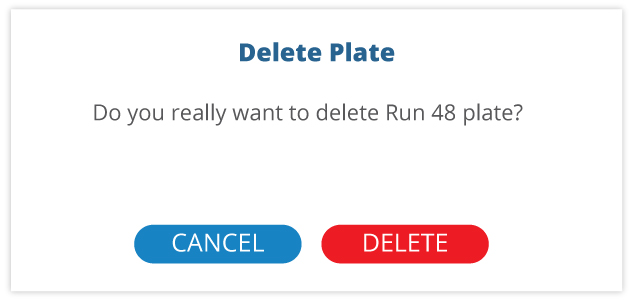

Close